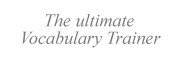|
|
| Introduction | |
| Reviewing cards | |
| Composing cards | |
|
|
Alphabets & fonts |
|
|
Vocabulary Database |
|
|
Software piracy |
|
|
Known issues |
This contains miscellaneous topics that do not fit into the other categories of this FAQ.
|
- Export the cards using a copy-paste procedure instead of the standard export facility. To do this, make sure the list of cards is visible on your screen, then select all cards (Ctrl+E), copy them to the clipboard (Ctrl+C) and paste them into your favorite editor (Microsoft Word, for example).
- Close all other programs, then export the current list using the standard export procedure (File menu > Export...)
-
If you are using Windows 10 and your computer is equipped with a multiple-core processor, assign one of the cores to VTrain for the current Windows session. More information at Windows Central
 (or type "Processor Affinity" into a web-search engine).
(or type "Processor Affinity" into a web-search engine).
|
Workaround 1: Place a "Skip-me Card" in each Box
If the program crashes whenever you try to Review the last card in a given Box, please do the following.
- Create a new Deck of cards. This will start the Compose mode.

- Choose a bright font color and a large font size from the toolbar.
Type a warning message into the first card:
You will need as many copies as boxes in your Project.
(Place the mouse cursor on the card, hold down the left mouse button, move the mouse pointer onto the Box, then release the button)
(In the English version of VTrain, press Alt, then F and finally V)
Workaround 2: Switch off the Review Schedule temporarily
|
By default, leave the Review Schedule function disabled (Project menu > Review schedule > Do not schedule reviews).
When you start VTrain every day, enable the Review Schedule briefly to see which Boxes contain "woken up" cards and want to be reviewed. Then, disable the Review Schedule again and start your Review session.
Side effect: Using minute-wise intervals in the Review schedule would be too awkward.
Workaround 3: Update your runtime files
It is also possible that some C++ runtime files on your computer are missing or damaged. This may be due to a Windows Update, to the installation of other software or to antivirus activity.
Usually, these issues can be solved by installing updated C++ runtime files. These files can be downloaded for free.
If you are using a 32-bit version of Windows, you can install
Microsoft Visual C++ 2010 SP1 Redistributable Package (x86)
http://www.microsoft.com/en-us/download/details.aspx?id=8328
If you are using a 64-bit version, you can install
Microsoft Visual C++ 2010 SP1 Redistributable Package (x64)
http://www.microsoft.com/en-us/download/details.aspx?id=13523
If this does not help, you can also try using
Microsoft .NET Framework 4.5
https://www.microsoft.com/en-us/download/details.aspx?id=30653
Workaround 4: Replace corrupted Box files (if any)
It this behavior occurs only in one of the Boxes, it is possible that the associated Box file on your hard disk got corrupted. You can try the following:
-
Add a new box to the project, next to the box in which the problem appears
(Project menu > Structure) - Open a list view for both of these two boxes (right click on each and choose List)
- Move the contents of the old box into the new box (drag the cards between both lists using your mouse)
- Remove the old box (Project menu > Structure)
|
However, this is a "false positive", which is probably caused by VTrain’s startup process. At startup, our software checks several file associations in the Windows Registry, the location of the working directory and the registration key stored on the hard drive. For more information, start the program and go to Help menu > Contents > Share your cards > File locations.
In fact, VTrain is not even able to connect to the Internet: it can only send links to the default browser on your system. This fact can be easily verified using a firewall.
When this happens, we contact the respective antivirus manufacturer. Some react by whitelisting VTrain, and some write back with an apology. The engineers from the following companies have confirmed us that VTrain is clean:
- Avast Software
- Avira Operations
- Fortect
- Fortinet / FortiGuard
- F-Secure
- G Data
- Kaspersky Lab
- Symantec Corporation (Norton Antivirus)
- VBA32(VirusBlokAda)
If you are experiencing this issue, please update the signature database of your antivirus program. If the problem persists, please contact us.
|
You can download the Windows Help Viewer for free from http://www.microsoft.com
|
This problem can be solved by saving your documents in a folder you have access permission for. We would suggest using the following folder:
C:\Users\<User name>\My Documents\VTrain (Windows 7/8)
C:\Documents and Settings\<User name>\My Documents\VTrain (Windows Vista)
Please remember to tell VTrain the location of this folder. You can do so from Tools menu | Working directory (
If necessary, you can copy the contents of the Data folder that comes with VTrain into this Working Directory. The Data folder is located at:
C:\Program files (x86)\VTrain\Data
|
This has been fixed in VTrain 5.0. Now it is technically possible to open files placed anywhere on your hard disk, although using a Working Directory is still convenient, because a centralized location makes it easier to backup your documents.
|
Legal notice.
Reload this page: http://www.VTrain.net/faq.htm