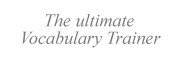|
|
| Introduction | |
| Reviewing cards | |
| Composing cards | |
|
|
Alphabets & fonts |
|
|
Vocabulary Database |
|
|
Software piracy |
|
|
Known issues |
This section is about using foreign alphabets and scripts in VTrain. For background information, see Alphabets & fonts.
|
VTrain 5.0 and later support Unicode fonts and hence virtually any writing system of the world.
|
This has been solved in VTrain 5.0. Anyway, it may happen that the answer check facility does not work properly on non-Western characters, it is probably because your document was originally edited in VTrain 4.5 or some other "legacy" application that does not support Unicode natively. In this case, please use his workaround:
| 1. | Export the whole Deck of cards (File | Export) to a rich text file (RTF). | |
| 2. | Open the RTF in a modern word processor (e.g. MS Word 2003). | |
| 3. | Select the whole text, copy and paste it on the same spot. This will entail a codepage conversion to real Unicode. | |
| 4. | Save the document and import it again into VTrain (File | Import). |
|
Of course, you can customize the keyboard layouts for a Deck of cards (
|
|
For your convenience, VTrain 5.0 and later comes with virtual keyboards for 100+ languages. You can load a different virtual keyboard by right-clicking on it. Of course, you can also edit the virtual keyboard and save it under a new name.
NB The old version VTrain 4.5 had the following limitation: the Virtual Keyboards could contain only Western (Latin-1) characters.
Legal notice.
Reload this page: http://www.VTrain.net/faq.htm