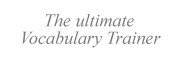|
|
|
|
|
Please note that certain keyboard layouts supplied by Microsoft constrain your ability to choose a font.
|
|||||||||
|
During the process, be sure to make the locale icon be displayed on the system tray (it should read EN etc.). You can do this by checking the option "Enable indicator on taskbar" or by enabling the "Language bar", depending on your version of Windows.
NB During this process, the system might ask for the Windows installation CD.
Making the current keyboard layout visible by way of the On-screen Keyboard (Start menu | Programs | Accessories | Accessibility) will help you to get familiar with it. (This facility is available in recent versions of Windows.)
|
(If you cannot see that icon, enable the indicator as explained on this page.)
In VTrain (Vocabulary Trainer), there is no need to do this, thanks to its automatic keyboard layout switch function!
|
For this purpose, you can use either a resident program to remap the keys as you type, or edit a native Windows keyboard driver (*.kbd or *kbd.dll) to create a new one.
|
These two kinds of programs act the following ways, respectively:
| "Live" keyboard remappers override the native Windows keyboard
driver (layout) with a virtual keyboard layouts, by way of a resident program that remaps either (a) keys, (b) key combinations,
or (c) key sequences to user-defined characters or strings. E.g., you may want to allocate the combination ALT+D or the sequence "d_" to the character ð [Icelandic Eth]. The disadvantage of this method is that some of these programs interfere with other macro and automation tools. |
Keyboard driver editors edit the keyboard drivers i.e. the native Windows
keyboard drivers (*.kbd for Windows 95, or kbd*.dll for Windows NT/2000). The disadvantage of this method is you may have to log off to test your results. |
Our recommendations in each category: (1) Keyboard Remapper, (2) KLM.
|
Use up to 13 different keyboard layouts. They can be edited through a comfortable drag & drop over a virtual keyboard. Although the font displayed is always ANSI, you could also use this app to remap keyboards in other font codepages.. You can assign a CTRL-shortcut to each character. "Third symbols" (right Altgr key) and dead keys are considered. (Cannot be installed into a second level path on your hard disk, e.g. not under c:\Program files\3dkbd.) Limited support of right-to-left writing (Arabic). We could not make it work in Windows2000.
EasyKeyboards95
Keyboard Remapper 0.89
Can switch between two layouts. Layout edition: virtual keyboard, comfortable drag and drop. Unique feature: supports all combination keys (even Alt and new Windows keys) and any combination of them, what yields up to 42 sublayouts per layout! Dead keys are customizable. Customize fonts for display.
Interface in four languages (you can edit your own source code). Plus: supports right-to-left writing (Hebrew, but not Arabic) in your favorite text processor.
Keys Plus 4.1.9
Bugs: Keys Plus does not work well with Unicode-compliant programs when you use it with a non-Western Windows keyboard layout (at least on a Western Windows version). But Keys Plus works fine with VTrain, so you can use it with any keyboard layout with our flashcard trainer.
KeyTweak 2.2
MultiKey
Very interestingly, the MultiKey package includes collections of key sequences for several scripts (Latin, old and modern Greek, Hebrew, Arabic, Russian). It is fully Unicode compliant.
With MultiKey, switching across languages and other formatting options can be eased even more under MS Word by way of MS Word macros supplied with MultiKey.
An important extra of MultiKey is that it even allows typing right-to-left (Hebrew, Arabic) in virtually any application (!).
Bugs: in Windows NT, MultiKey behaves chaotically when you use the right Shift key in the right-to-left input mode, and the system may hang up when you start or switch over to Windows Explorer. In Windows 95/98, if works fine.
Keyman 5.0
AllChars 3.6
Last, IKB (International Keyboard) 1.5
It converts typing sequences of CTRL-key followed by two letters into an extended character. Fault: virtually none of the alphabets of Eastern European languages is fully supported by this application. (Of course, non-Roman alphabets are not supported either.) A more careful selection would have made this neat, stable application a software tip.
Older software
Accent 2.0 by pro++ Software. Freeware. It can only input ANSI (i.e. Western European) characters, and some of them (Spanish ¿, ¡) are not considered.
Accent Composer 1.0 (http://www.kovcomp.co.uk) Shareware. Uses two-character customizable sequences or hotkeys.
Compose for Windows 1.64. Freeware. Uses mnemonic access. Windows 3.1 looks.
Setkey 1.2 by Maciej “MACiAS” Pilichowski (macias @ class1.phys.uni.torun.pl
|
This is both a keyboard layout editor in native Windows format and a keyboard remapping tool.
Easy character assignment to every key using a virtual keyboard and an internal character map. You can set the font to view the virtual keyboard. Fault: it cannot assign dead keys nor recognize dead keys in native Windows layouts (they are mapped to the character "?"). This was mended in KLM (see below).
Evaluation version is fully functional.
Keyboard Layout Manager Lite / Medium / Pro / 2000
Janko's Keyboard Generator 4.2
Microsoft Keyboard Layout Creator
|
Legal notice.
Our homepage is http://www.vtrain.net